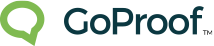Product
Key Features
Powerful proofing tools
Online Proofing Software
How creative approval works
Integrations
Connecting workflows
User Case Studies
Real customer success
Resources
GoProof Blog
Proofing and creative articles
Infographics
FAQs
Webinars
Creative Workflow Assessment
Creative Toolkit
Contact
Sales Enquiry
For all sales-related questions
General Enquiry
For general information and support